Kind of a Guide on Obsidian
You might have seen that I once wrote about Why I Use Capacities. This article is out of date. In fact, I might even remove it soon, lol.
The reason for this is because Capacities requires an internet connection to work. I did not know this! It sucks. Particularly because the servers died for a full work day while I was trying to get work done. Luckily I was able to power through, but that's simply inexcusable for what I expect from technology.
Thusly did I regretfully return to Obsidian. Not because it was bad, but because I felt I wasn't good enough for it. I thought I was too dumb to understand it, and I didn't want to repeat that feeling.
But luckily that hasn't been the case! In fact, I don't know what happened, but I've fallen deeply in love with Obsidian these past few weeks. So I want to talk about my process in building it out! In particular I want to do this because I feel like so much of Obsidian's "following" as it were is built around annoying techbros who can't stop talking about productivity and sound like if Deepak Chopra vaped and lived in Silicon Valley.
My thoughts here aren't some perfect tutorial. They won't solve all of your problems or make you an organizational god. But what I have here has really worked for me, so I'm sharing it in the hopes that it might help you!
Please note that this guide assumes you have a basic understanding of Obsidian - not TOO much, but if you don't know what "linking a note" means you're gonna wanna read up on that elsewhere first.
Let's begin!
Step 1: What Do I Want?
This time when I reentered Obsidian, I realized that I needed to figure out what I wanted out of it before I even hit a stroke of the key. This is because when I don't have goals, I tinker. Non-stop. I play with the system instead of using it to help me do stuff, so I never get anywhere. Obsidian is very good at letting me indulge in this vice, because it's massively tinkerable. It's "Procrasti-Creating."
So to offset that I made some notes on what I was looking for:
- A place to keep track of personal projects
- A place to keep track of a library of media
- A place to maintain a knowledge base of stuff
- A place to quickly capture and connect information
With all of that in mind, I would only ever touch a Plugin or organize a system if it served one or more of these goals.
Speaking of! Now that I know what I want, it's time to build the system that keeps it all together.
Step 2: Building a System
My system involves two aspects. The first is capturing the random thoughts that plague my ADHD-addled brain so that I can refer to and expand on them when I have time. I want this to be as seamless as possible, so I don't lose the thought.
The second aspect involves using as few folders as possible, because I want to link all of my information together with MOCs, or Maps of Content. An MOC is basically a single Obsidian page that links to a bunch of other pages, rather than exist as a folder. I prefer this library because I can then organize these MOCs using Dataview, which we'll get into soon. However if you want to use folders, you should!
That said, these are the MOCs that I use in Obsidian. Note that the numbers are used to keep them listed in the order I want, as Obsidian does this alphanumerically.
00 Fleeting
This is where I dump my quick thoughts, links I'm interested in, and so on.
01 Main Base
This is the Map of Content that links to all the other major MOCs. Alternative names: The Shagahod, the Velvet Room, "Sons of the Patriots," and Mother Brain. Feel free to tell me whatever you call yours if you use this system, lol.
02 Daily Notes
This is an MOC that is automatically generated when using Obsidian's daily note feature. It contains any note that's assigned to a particular day.
02 Weekly Notes
Same as the above but for weekly notes.
02 Monthly Notes
Please don't make me explain this.
03 Work
The MOC for my Capitalistic Slave Labor job that I love so much you have no idea!
04 Efforts
This is where my major efforts go, like my blog, book, games I may or may not be developing, my tabletop campaign, and so on. I call them "efforts" instead of "projects" because this puts less pressure on my brain. Did you know my brain is extremely stupid? I sure hope so!
05 Library
Where all the media I (try to) consume lives. This is the only actual folder I created myself. The subfolders are for books, movies, games, TV, and music!
06 Ideas
Misc. ideas I'm thinking of trying out go here!
07 People
A list of people, from coworkers I need to remember to people attached to special interests I care about, like authors and artists!
08 Links
I like to keep a repository of interesting links, so I do that here!
09 Wishlist
For stuff I wanna buy!
z_Templates
This is where I keep page templates - more on that later!
z_Archive
Where I put pages when I don't need them in any of the other MOCs, but don't want to delete them either.
z_Attachments
An automatically generated Obsidian folder that holds any of the files you attach to a note. Keeps things nice and uncluttered.
The basic concept for any of these MOCs is that when you link to them from a note or generate a new note in the MOC itself, they'll automatically appear via the dataview plugin using some code that I'll share soon. These are displayed in a list, but you could also display them in a table, multiple dataview queries, or whatever else works best for your funky little brain. Here's an example:
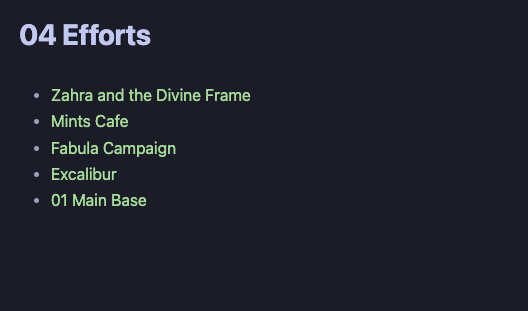
So here's an example of a workflow that I might engage in:
- I'm doing work. An intrusive thought enters my brain to tell me that that Destiny is just Kingdom Hearts for Jocks.
- I realize this is true, so I go to my 00 Fleeting MOC and make a note of that, along with any other thoughts that come with this incredible revelation
- I finish work. Once I have time to write, I make a new note in my Mints Cafe MOC, which is linked to my 04 Efforts MOC. This new note will be the draft of the Destiny blog post. In a split window I open the original note I made in 00 Fleeting to use as the base of the draft.
- I write this ungodly script before unleashing it upon humanity. Then I delete the fleeting note.
There ya go! This would be more than enough to get you started to be honest. But now we're going to give ourselves permission to tinker. But just a bit! Onto plugins!
Step 3: Plugin Productively
Plugins are open-source tools you can add to Obsidian. They can be extremely helpful, but they can also be the source of your constant tinkering that prevents you from doing whatever it is you actually want to do. With that in mind, I'm going to list every plugin I use, and how I use them to again, fit one of the 4 goals I listed at the top of this post. Let's begin!
Core Plugins
I'm not gonna list these because they're what Obsidian already has and they're pretty self-explanatory. I would just recommend going through and setting each of them up the way you want. Some of them, like Templates, are used as part of the other plugins as well, so it's helpful to get familiar with them.
Book Search
This plugin lets you search for a book and have it get added to your book library!
Calendar
This lets you generate a visual calendar that, when clicked, link to the daily note you created that day. Very useful.
Chronology
Lets you see what notes you made / updated on what days. Super useful when you're trying to recall stuff.
Dataview
If you download any plugin, download this one!!! This is the plugin that lets you generate the lists and tables of notes I mentioned before. For example, the list I generated for the 04 Efforts MOC I mentioned above is based on this code:
- 2023-09-16
{ .block-language-dataview}
The dataview query pulls all the notes linked to and linked from the MOC! This is a very basic query, but it can do so much more! You could take that query and sort it by the most recently modified note, as one example, or get real fancy with tables like these:
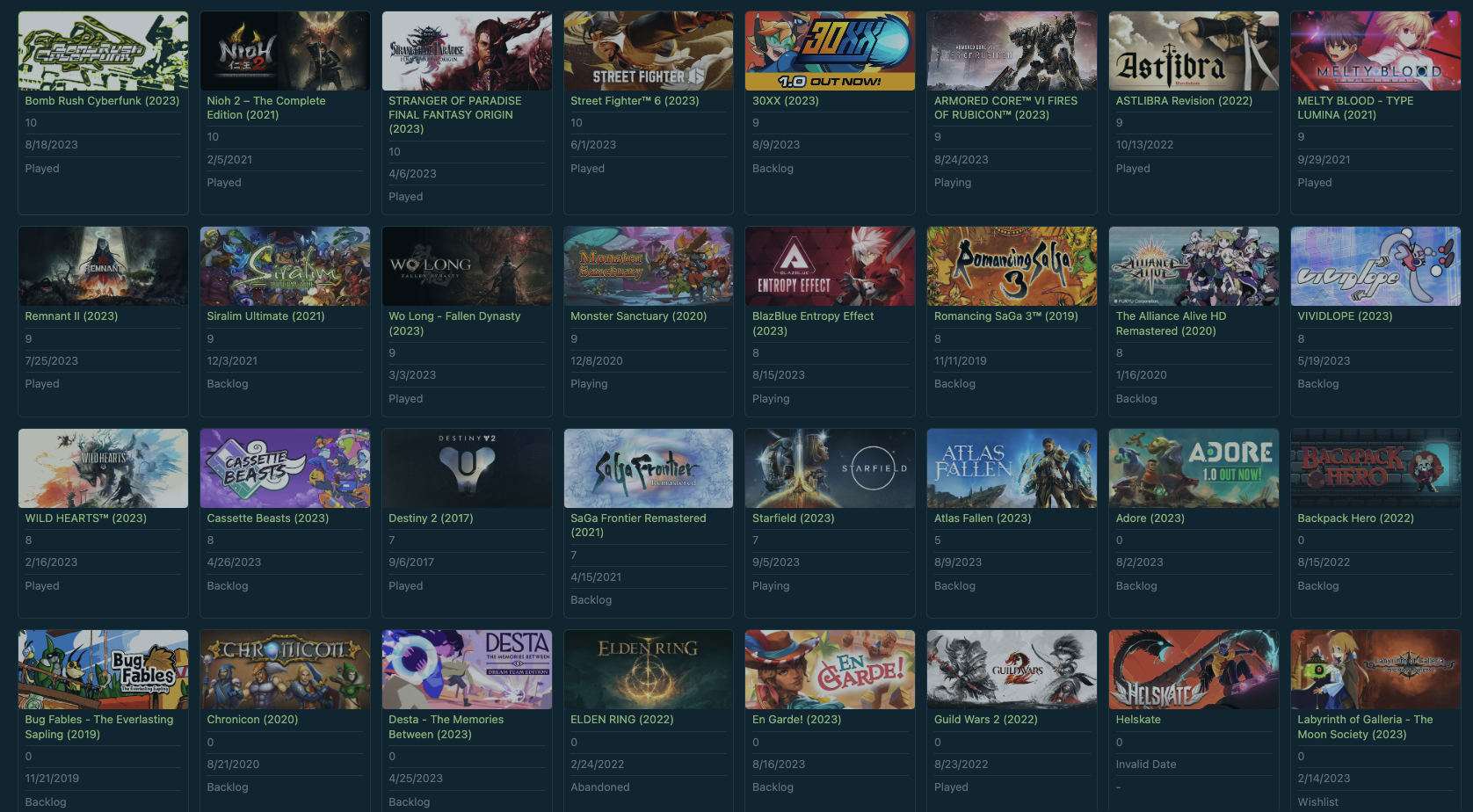
I highly suggest reading up on the Dataview documentation! It's the only plugin where I think the tinkering is immensely worth it.
Extract URL Content
A plugin that pulls all of the content from a URL and puts it in a page. This one can get messy because of the export and depending on the page, but I like it because it lets me refer to something in an Obsidian note without having to open a link.
Janitor
This is a plugin that you can modify to have it show you orphaned pages and the like, and ask if you want to keep them, delete them, etc. Useful if I make a random note somewhere and don't link it to the rest of my Obsidian!
Kanban
Lets you make Kanban boards to put notes in! If you use something like Trello, this can be a very useful alternative method of looking at notes.
Media DB Plugin
This plugin works in conjunction with the QuickAdd plugin below by allowing you to search for a piece of media - from games to movies to more - and automatically generating a note for it. This is what I use to keep track of my various libraries of media, and is super helpful for that sort of thing. Takes a bit of work to get off the ground but it was worth it in the end for me!
Obsidian42 - Strange New Worlds
An incredibly stupid name for a pretty good plugin. It's another kind that helps resurface notes. Whenever you link a note, you'll see an annotation which, when hovered over, reveals that linked note's relationship to other notes that you can then click on. Like so:
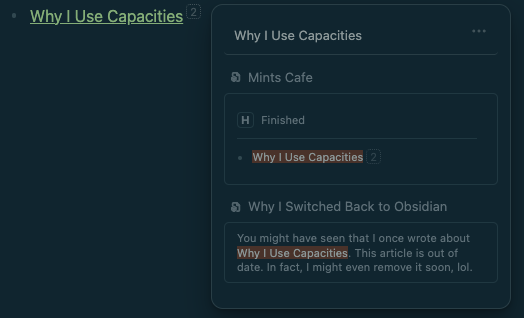
Paste URL into Selection
A pretty simple but useful plugin. When you have a URL in your clipboard and highlight a word in Obsidian before pasting, it automatically generates the markdown to turn that text into a hyperlink.
Periodic Notes
This plugin is what allows you to generate weekly, monthly and even yearly notes, if you like to work off of a daily note!
Plugin Update Tracker
What it says on the tin: keeps track of plugins and alerts you when they need to get updated.
QuickAdd
Probably one of the most useful plugins out there, QuickAdd lets you generate notes off of your templates. For example, if I hit ctrl/cmd + P and type in "QuickAdd: Work Project," it will automatically generate a new work project based on my work project template. It can also put notes in specific folders, and other fancy stuff too.
Recent Files
Adds a window to let you see the last files you opened. Big fan of this one.
Table of Contents
A good one for someone who writes a lot (me!), when activated this plugin takes your headers and automatically makes a table of contents at the top of the page.
Typewriter Scroll
Another one for writers, this plugin keeps whatever text you're writing at the center of the page, saving you lots of neck pain in the future. It can also let you toggle a "Zen mode" that dims all the other text in a note except for the line you currently have selected / are typing in. Pretty useful for focusing!
Various Complements
A very strange name, but quickly becoming one of my favorite plugins, VC adds an autocomplete based on your vault of notes. It's very useful for helping you recall items, and naturally linking notes together. You can tweak it quite a bit so that it works the right way for you. And here's an example:
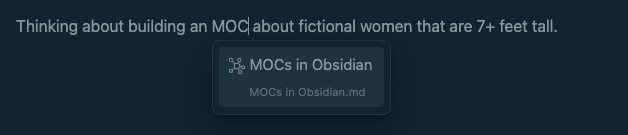
Okay that's all the plugins I use, give or take. Again, only get plugins you will use. Not whatever you think is "neat" or "interesting." Really consider if it fits the goals for your system and/or use case. I mean, I'm not your dad, do whatever you want, just know that it could throw you down a rabbit hole that'll be difficult to climb out of.
Step 4: Everything Else
Now for some miscellaneous thoughts.
The Graph View is Cool. Ignore it.
The Graph View in Obsidian shows all your notes linked together in a visual way. Here's mine:
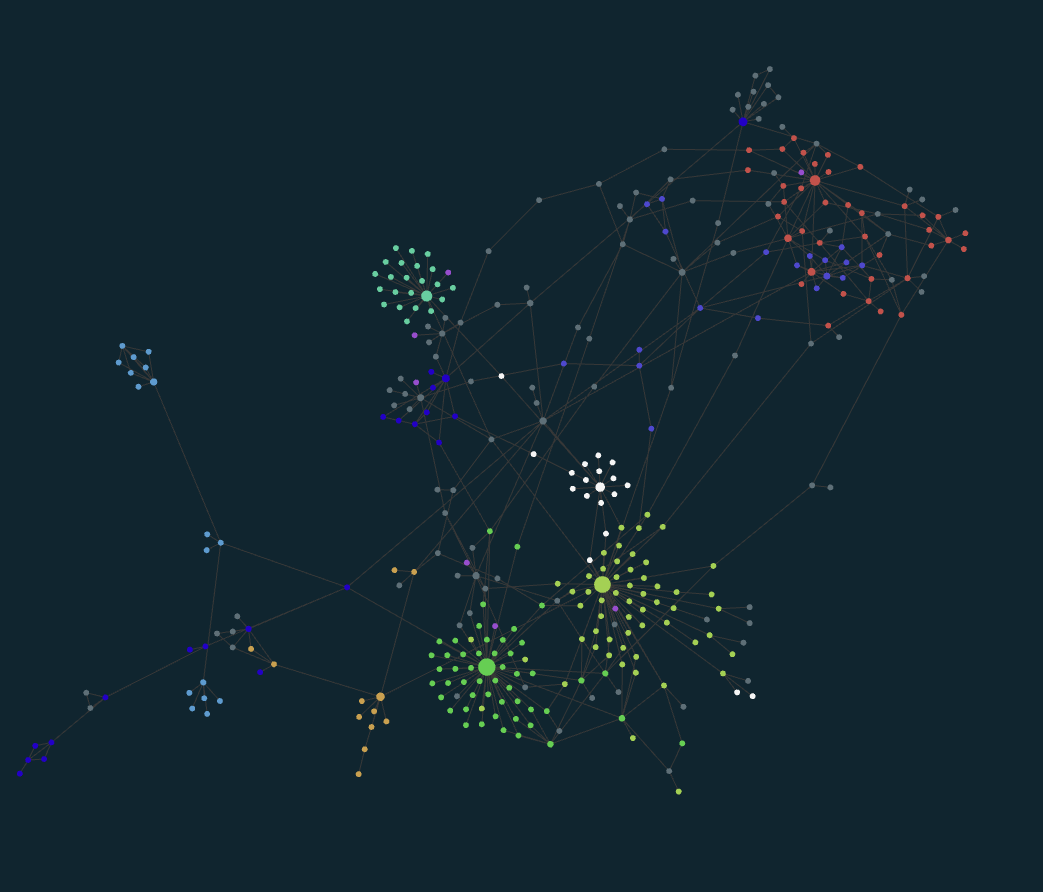
Obsidian weirdos love to post these on Reddit and the official forum (and especially Reddit). It's cute and neat and can be useful for tracking orphaned notes, but otherwise ignore it. It doesn't mean anything. I highly doubt you'll be able to use this as a form of actual organization. Just treat it as a novelty where you can see fun little relationships between your notes, like the fact here that my blog posts are always closely linked to my game library since I talk about them on there so much.
My Solution isn't Yours.
This isn't a one-size fits all type deal. Youtube Productivity nerds will tell you that they have the ultimate secret on how to use Obsidian. They are lying, or at the very least exceedingly overconfident. Our brains all work in very different ways. If you look at what I've put together and scoff, that's totally fair! This is just some ideas to get you going.
Properties are Good!
Properties recently got a facelift in Obsidian and are worth digging into if you like to catalog. You set them up by putting three dashes at the top of a new note. Each property can also be pulled in Dataview. Here's an example of a game I've added to my library, and how its properties allow me to create a backlog.
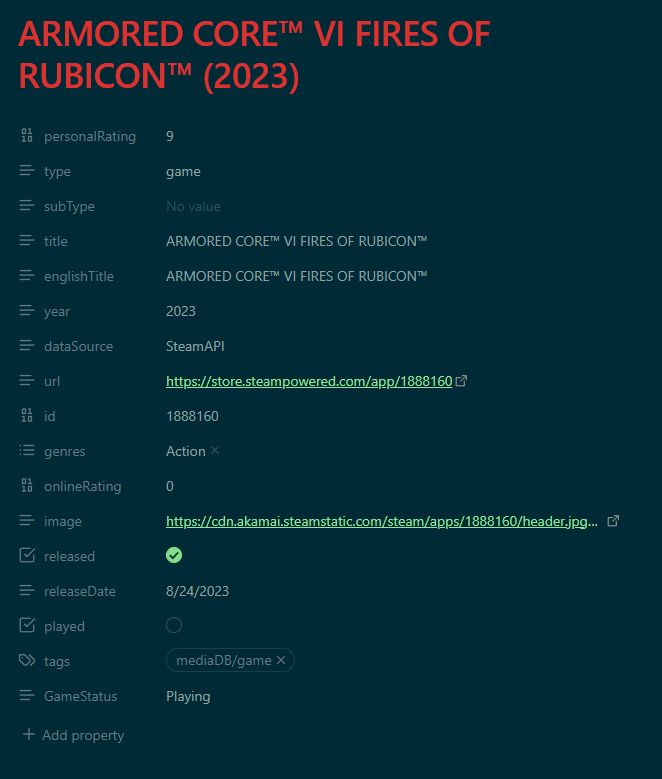

They're neat! If you're interested, make sure to plan them out along with the rest of your system, so that they stay clean and useful. For example, I'm using properties like above, and also by replicating some of the functionality from Capacities by creating templates that represent "object types."
We're Done Now
That's it! I hope you're able to get something out of this kinda sorta guide on Obsidian. If it's helpful, let me know, here or on Cohost! Or feel free to tell me how you happen to use Obsidian. Thanks for reading!